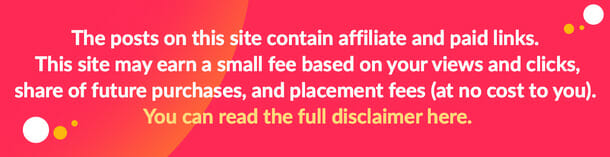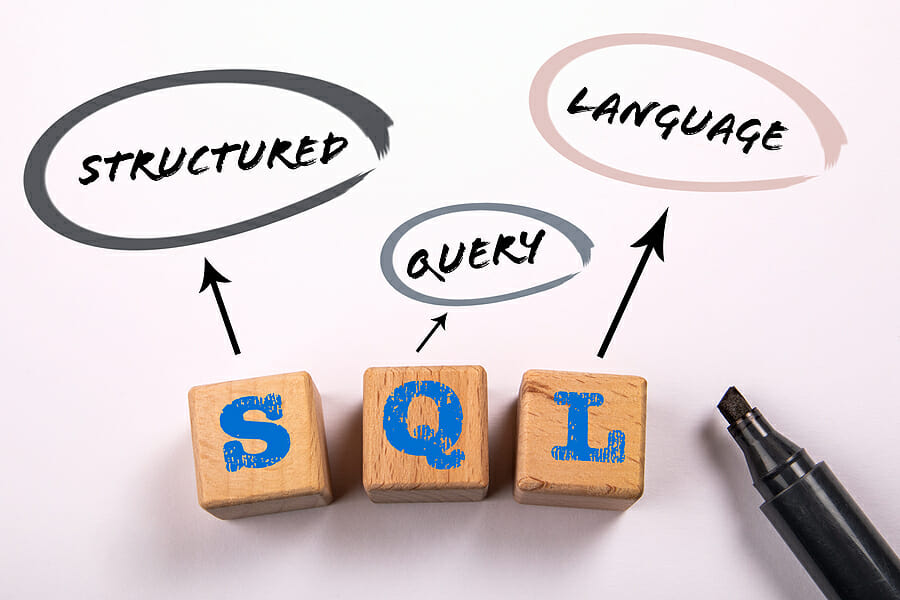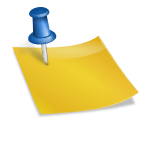As a Microsoft certified expert in SQL Server, I can say that it is always a great idea to have tools to fix and repair your database in case of disasters. If a data corruption problem arises, you must be prepared and have a SQL repair tool in hand to deal with such problems. One such tool that you can rely upon is Stellar Repair for MS SQL. In this post, I will discuss in detail about Stellar Repair for MS SQL.
Installing Stellar Repair for MS SQL
According to the documentation, this software supports SQL Server 2019, 2017, and all lower versions till SQL Server 2000. This is the thing I like about this product.
You can install it on any Windows machine. You can also install it on a Virtual Machine in Azure. However, you cannot use it for SQL Azure or Azure SQL Managed Instance.
The Windows versions supported by the software are: Windows 11, 10, 8.1, 8, and 7. It also supports Windows Server 2019, 2016, 2012, 2008, and 2003.
When you download the software from the website, it takes only a few seconds because the installation file is of only 6 MB size.
Stellar Repair for MS SQL Interface
I really like that the software’s interface is simple and intuitive. You only need to do some clicks to understand how the repair process is done. You can select the database from the main window to repair it and then save changes or stop the process.
The View Menu is to handle and see the log window. You can also make visible the Status Bar (which is enabled by default).
Another thing I like is that it offers a lot of helpful resources. You can contact Support, go to the Help Topics, or to the Knowledge base.
The process to activate the software is very simple. You only need to have the activation key.
Getting Started
This software works with the database files (MDF and NDF) in SQL Server. The software recommends creating a copy of the file first and then repairing the copy.
If you do not know the location of your MDF file, the software has an option to find it.
The Find button will prompt you to browse the path to search the database (mdf) files. Once you get the files, you can create a copy of it.
Restoring the Data
Once you have the copy of your data file, you can press the Repair button to start the repairing process.
There are two options. I like the simplicity of the software as it explains clearly the options available.
I used the Standard Scan option and it worked for me. However, if it does not work for you, you can use the Advanced scan. This option is a bit slower.
If you want to repair all the objects, you can do it. However, you can also check and select the tables that you want to restore. The software restores Views, Synonyms, Stored Procedures, Functions, Triggers, and other database objects.
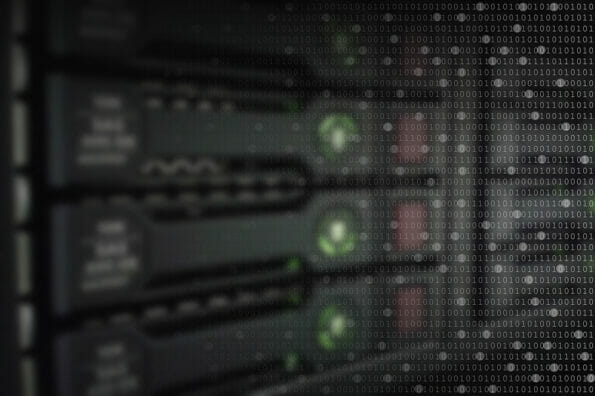
Saving the Data
After repairing, you can save the data using the Save icon. You can save it as a new database. This option will not affect the existing one. You could create the new one and verify it. Once you verify that everything is fine, you can delete the old one and rename the new one.
Saving to the Live Database would replace the existing one with the new one.
In addition, you have the option to export the data to other formats, such XLS, CSV, and HTML.
To Conclude
Stellar Repair for MS SQL is a very straightforward solution to fix corruption in your SQL Server databases. You basically need to create a copy of your data and then use the software to repair and recover the data. If your database is in recovery mode or suspect mode, the software will help you to easily restore it. You can restore the database to new or live database or export the data to Excel, HTML, or CSV format.
Image Source: BigStockPhoto.com (Licensed)
Related Categories: Tech, Reviews