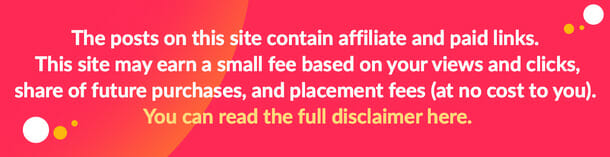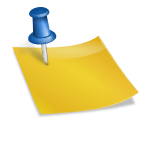If a picture is worth a thousand words, a video is worth a million. Whether you’re showing someone how to perform a task in a critical application or you want to show off your gameplay, screen recording Windows 10 is a great way to do it.
In Today’s age, everything has gone online, from official meetings to school classes; humans are interacting with each other through meeting software like Skype, Zoom, Google meet, and many more.
Screen recording videos are not limited to Office and schoolwork. Still, many content creators, bloggers, gamers, and influencers use it to provide quality content to their audience and grow on social media platforms.
Wondershare DemoCreator
Table of Contents
Wondershare DemoCreator is a video capture software that empowers you to record your screens and edit them seamlessly. With the user-friendly interface one without any prior experience can record and edit video simultaneously on the same software.
With Wondershare DemoCreator, you can record demos, presentations, tutorials, games, and other activities online, and after recording, edit them like a Pro.
You can add colored stickers to your promo videos to make them more lively and help your message be delivered right.
Dedicated Features
Let’s discuss some of the exciting feature of Wondershare DemoCreator which will help you in crafting a compelling video;
Record Unlimited Clips
On Wondershare DemoCreator, you can record countless clips; later, you can combine them into one video on the editing part.
Record Screen, Webcam and Audio
Wondershare DemoCreator empowers its users to record screens, as well as them also presenting the screen via Webcam. You can record your screens with audio also.
The Recording Region is Adjustable
While recording screens, you can choose the target of your recording, which can be customized screen region or full screen and the frame rate. You can adjust these parameters as per your screen requirements.
Built-in Facial Recognition
The Wondershare DemoCreator’s face recognition feature blends your webcam video into the recording background. This keeps the recording environment distinct from your face. The recorder will automatically recognize and place a face in the background of your live recording, making it more dynamic.
Professional Video Editing
The Wondershare DemoCreator is packed with plenty of dedicated video editing tools and unique features to give your video a professional, appealing look.
What Types of Video can You Create with DemoCreator?
DemoCreator is a complete solution for all your video needs. You can create a variety of videos on diverse topics; there is no limit. Let’s explore what type of videos you can craft on Wondershare DemoCreator.
Tutorial Video
Tutorial videos introduce a newly launched product or a service to the audience. No one will read a long manual explaining how to use the product; the audience now prefers to watch tutorial videos instead.
You can create a compelling video tutorial for your product or service using Wondershare DemoCreator. The software is free to download and is compatible with Windows OS and Mac OS.
You can download it free of cost on your Windows 10 key; with the friendly user interface and dedicated features and tools, you can craft tutorial videos easily.
Classroom Video
Since the global pandemic has hit us, schools and other educational institutes have shifted online. Many teachers, tutors, and students interact, collaborate and attend classes through videos.
With Wondershare DemoCreator, the Teacher has many options; the Teacher can create a compelling lecture video on DemoCreator and present it to the students on online meeting software with the recording enabled DemoCreator.
The Teacher can also present the PowerPoint slides and record the video with DemoCreator. Once the recording is done, the Teacher can edit the recorded classroom video on DemoCreator using unique features like pointer effects, voice-over, captions, music, etc.
Online Meeting
Since the many covid-19 organizations worldwide have gone hybrid, and even after the pandemic, they have introduced this in their policies and have given the flexibility to employees to work from home or office.
With this, there is an increase in the popularity of online meeting software, and a healthy internet connection is required to proceed with the meeting smoothly. Unfortunately, if there is an internet problem with any employees, the video will be stuck, and the employee might miss the communication.
There could be other reasons too if someone’s health is not good or someone was too busy to make it to the meeting, they could also miss the meeting. To tackle this issue, companies are using screen recording software to record their meetings and assist those who couldn’t make it to the meeting so they can stay updated.
One of those software includes the Wondershare DemoCreator, using which you can record your online meetings and share them with the employees to assist them.
Presentation Video
Presentations are a great way to express your thoughts and ideology to the audience. Businesses and educational institutes worldwide widely use this practice.
Whether you are delivering a presentation in a school on any subject or a presentation to your manager in an office regarding sales or the design of a product, you can record your presentation. The only condition is that you are delivering the presentation online.
You need a competent hand application to record your PowerPoint presentation like Wondershare DemoCreator. It gives you a choice to record your system audio or go for the microphone instead. The same goes for the Webcam facility. You can choose to record screen, system audio, specified microphone, and personal webcam, all possible with the DemoCreator.
After recording your PowerPoint presentation, you can edit it by staying on the same software and can export it into multiple formats.
Product Demo Video
Digital marketing has evolved into an essential tool for businesses to sell their goods and services to a potential audience. Video content has the highest conversion rate because it engages the viewer in ways that text, pictures, and audio information do not.
Demo videos are practical tools for demonstrating your product, brand, or service. It’s supposed to be an opening clause that grabs your audience’s attention. Demo videos can also help you improve your marketing strategy in any niche and increase conversation, among other things.
DemoCreator screen recorder allows businesses to capture their screens and share them across several platforms. It’s a fantastic program with various editing tools and simple features. It includes unique features that improve the quality of the demo video and help businesses increase conversion rates.
Training Video
Many aspects of the workplace necessitate training, and videos are a fantastic way to impart that knowledge. Training videos can lay the groundwork for how a company operates. These training movies assist employees in comprehending critical duties and processes and familiarizing them with business goals.
Training videos provide advantages over traditional training manuals and modules. They also communicate vital information to employees more effectively than most training materials.
Wondershare DemoCreator is the most excellent free program for recording training videos. With this software, you can start recording using a microphone, webcam, and your computer’s screen. Using its video editor interface, you can import all of your visual and audio media onto the timeline tracks.
Gameplay Video
Today video games are not limited to play only; in fact, many gamers and aspirants are now creating fantastic content video game guides for their audience.
The Gameplay videos are acknowledged and applauded by users worldwide. Hence, as a gamer, you need to record your game with a powerful screen recording and editing software like the Wondershare DemoCreator.
Using the automatic drop-down feature of the screen, you can select the gaming window screen by default. Once you are done with the recording, you can edit your gameplay video by introducing cursor effects, transitions, titles, annotations, etc.
YouTube Video
YouTube is used for multiple purposes: watching videos, sharing valuable and creative content, uploading videos and live sessions, and creating channels to engage viewers to get more subscribers to earn money. With a dedicated handy screen recording and editing software like Wondershare DemoCreator on hand, one can also craft a YouTube video.
DemoCreator is an excellent software with some dedicated functionalities. The most notable functionalities of the app are recording the webcam and screen simultaneously, the frame rate, effect tools, and complete editing tools.
The DemoCreator has functionalities like recording system audio, screen, microphone, webcam, picture-in-picture, annotations, cursor effects, and overlays. Employing all these effects on your recorded video, you can give your video a compelling YouTube video that will grab your audience’s attention throughout.
How to Record Screen with DemoCreator?
Now that we have explored what type of video you can create on Wondershare DemoCreator, now put those things into practice and learn to record video on DemoCreator.
How to Record Screen?
Download Wondershare DemoCreator on Windows 10 and launch the software; on the interface, you will find many recording modes; click on “ Record Screen.”
A window will pop up where you can adjust your screen size. Choose the desired option on the drop-down of screen capture and set the Frame rate option at 25-60 fps.
How to Record Audio and Webcam?
Go to the audio section to configure your audio recording settings. Enable the microphone if you want or set it to “Don’t capture” if you don’t want.
To enable the webcam, go to the camera section, where you have the power to record video with the webcam on while capturing a video simultaneously.
How to Replace Video Backgrounds?
While recording the screen, explore the options available under the camera overlay to remove the background. The options available under the camera overlay will assist you in changing the look of your video.
To remove the background, click on the AI facial recognition feature, and your background will automatically be removed. Later on, while editing, you can put a decent background behind you.
How to Combine, Cut and Trim video?
To combine your short clips into one, click all the files and drag them into the timeline in the sequence you want to merge, DemoCreator will automatically merge your clips into one video.
To Trim a video clip, select it and then the cursor to the clip edge and drag it forward or backward to remove the unwanted part.
To cut a video, right-click on the video clip, and from the options, click on “Cut.”
How to Add Captions, Annotation, Transition?
To introduce an annotation to your video, switch to the Annotation tab on the left side and choose a category from Text, Dialog box, Line Arrow, Sketch, and Shapes. Now you can double-click the annotation to have a preview, then drag it to the timeline.
In the left Tools panel, switch to the Caption tab and select the Opener category. Hover over the openers to get a preview and choose the one you like. Drag it to the timeline where you want to adjust it into the video.
The Transitions will give your video a professional look if your video is in small fragments or chunks. To introduce Transitions in your video, switch to the Transition effects on the left.
From the effects, choose the most suitable one which aligns with your video looks, then drag the transition into the timeline between the clips, or you can even put them at the start or end of the video.
To adjust the transition timings, click on transition effects and customize it as per your needs.
Conclusion
Using Wondershare DemoCreator, one can craft videos on diverse topics. You can record and edit videos for your niche regardless of who you are, student, teacher, gamer, content creator, digital marketer, or business person.
DemoCreator offers a complete solution for all your video needs; you don’t have to worry about using the software with its user-friendly interface.
Recording system audio, high frame rate, screen, microphone, webcam, picture-in-picture, annotations, cursor effects, and overlays are all features that will assist you in making a video offered by DemoCreator free of cost.
Image Source: BigStockPhoto.com (Licensed)
Related Categories: Tech, Reviews