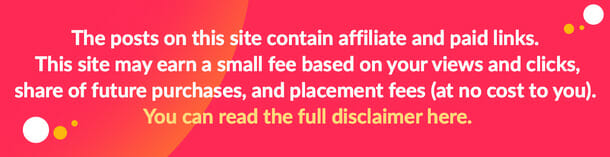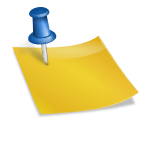Have you ever experienced redirection through Safe Finder while using your web browser? Well, Safe Finder doesn’t look like harmful software. You might think it will spice up your web searches. Safe Finder browser hijacker changes the homepage for your browser to https://search.safefinder.com.
However, it interferes with your device operations without your consent and promotes some phony search engines while gathering your sensitive information. If you’ve been searching for a detailed guide on how to remove Safe Finder from Mac, you’re in the right place. Keep scrolling.
Common Symptoms of Safe Finder
Table of Contents
- Default home page of your browser changes to Safe Finder.
- Any search queries in a new tab are redirected through Safe Finder.
- The default search engine of your browser changes to Safe Finder.
- A Safe Finder program folder or browser extension is installed in your device.
Why Remove Safe Finder from Mac?
Safe Finder feigns to be part of the Yahoo search engine, but it’s an adware that harms your Mac and must be removed. Letting the malware remain in your device puts it at risk of viruses, including Trojan or spyware, and many other malicious applications.
Steps to Remove Safe Finder from Mac
To remove this unwanted program effectively, start with the following easy steps in your Google Chrome, Mozilla Firefox or Internet Explorer.
- Click on the browser settings icon on the upper left side of your screen.
- Click on the button labeled Preferences.
- Check for all unfamiliar and related files entries in the sub-menu of Extensions.
- Click to delete using the trash bin button and you will remove suspicious items along with Safe Finder.
If the above process doesn’t work for your Mac, below is another good idea to remove the Safe Finder virus from your device.
Step 1: Quit Safari
The first step is to quit the browser.
- Go to the Apple menu.
- Choose Force Quit.
- Or simultaneously press the Command key and Option key along with Escape key.
- The Force Quit Applications dialog box will open up.
- In the dialogue box, choose Safari and move to the icon labeled Force Quit.
- Confirm when prompted to and you will quit Safari.
Step 2: Open up Finder
Open up Finder by starting Activity Monitor. It is a sensitive step, so be careful as it can tamper with your files.
- Go to Applications, Utilities, and the Activity Monitor.
- If one of them hijacks your results, highlight it, and click on the “I” button, which is at the top.
- It will lead you to a new page, where you should select the Sample button.
- Repeat this for processes that are a threat to your device.
Step 3: Launch the Safari Browser Again
Re-launch your browser after the steps above.
- Hold on the Shift button as you re-launch the browser to prevent previous pages from opening.
- If it’s still troublesome, Force Quit Safari once more and switch off your internet source.
Step 4: Relaunch Safari
Re-launch your Safari while holding on the Shift key. Move to Preferences and go to the Extensions tab.
- Click on the Extensions.
- Uninstall strange extensions by clicking uninstall option.
Step 5: Remove Unwanted Programs
Safe Finder is likely to infect all browsers in your Mac. So apply the instructions below to remove unwanted programs:
- Choose Preferences via the Safari menu.
- Go to the Privacy lab.
- Click Remove All Website Data.
- Move to Remove Now to confirm.
Once you follow these safe finder removal steps, the website data store in your device will be deleted. This means you have to sign in to all websites. Open Chrome or Internet Explorer. Go to Preferences and click on the General tab. Check what is in your Homepage. It should be your browser of choice.
Finalize your process to remove Safe Finder from Mac by clicking on your browser History button and Clear History to prevent the accidental installation of the Safe Finder again.
Your Mac should now be free of the Safe Finder browser hijacker after reading through this malware removal guide. Keep your computer safe by monitoring harmful malware especially the Safe Finder browser hijacker.
Image Source: BigStock.com (licensed)
Related Categories: Tech, Reviews