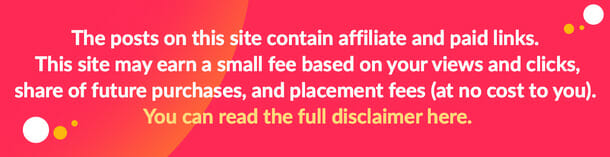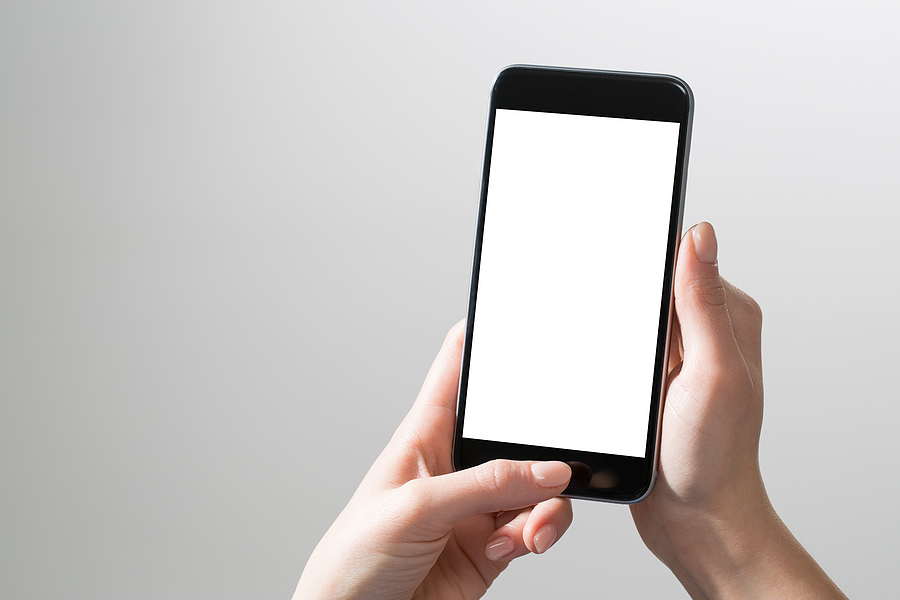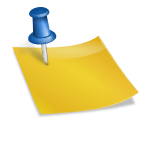Has it happened to your iPhone recently?
You can hear the phone ringing but you cannot answer the call as you can’t see any icons or apps on your iPhone but a black screen.
You are about to play your favorite song next but your iPhone’s screen is stuck in a black or white screen.
You are in the middle of important work and your iPhone suddenly stops working and turns the screen white.
If yes, then I believe you might have already tried the traditional problem-solving method- switch off the phone and turn it back on. We recommend not to repeat this if your iPhone black screen or iPhone white screen as it may cause you data loss or permanent software damage.
There are a couple of factors that can freeze the iPhone screen turning it blank and how you can fix the issues following a few easy steps and how Dr. Fone – system repair (iOS) can assist you to solve the issue forever without losing the data.
How to find out the issue is related to hardware or software?
But first, let’s understand the possible reasons for iPhone black screen or iPhone white screen of death and how to resolve this issue.
Why is my iPhone stuck on a black screen?
The black screen of death on which the iPhone is stuck most of the times happens because of the hardware issues, such as-
- A drained battery
- A broken screen or damaged phone parts.
- Accidentally dropped into the water.
- Issues with a specific app or software.
Why is my iPhone stuck on a white screen?
The reasons behind the white screen of death are somehow similar to that of the reasons for turning into the black screen. Though, this issue may turn more severe as there can be a major software-related issue along with the hardware issue, such as
- An unsuccessful attempt to update the iPhone iOS system.
- Tried to jailbreak your iPhone.
- An outdated app may still be running in the background which your iPhone version doesn’t support anymore.
With people being relied on phones more than ever, the iPhone black or white screen of death problem has become common and many users face these issues every day. One of the basic solutions is to reset your phone. You may lose your data but your phone may start working. But while restarting your phone after a reset, the other problem you may encounter is that iPhone stuck on the Apple logo.
However to solve both the iPhone black screen and iPhone white screen, try to follow the mentioned ways to fix the issues.
Force restart your iPhone
The force restart is similar to restart or reboot your device but how you perform the task makes a difference. Each iPhone model has distinct button functionality and if you are not familiar with the process then a single false step can harm your phone and you may lose your data. We have explained the force restart for every iPhone model user. Follow the instructions carefully-
- Press and quickly release the Volume Up and Volume Down button simultaneously. Then, press and hold the power/home button till the Apple logo appears. The process can take a few seconds longer if there is a minor firmware issue so keep patience. (For iPhone X, 8 plus, and iPhone 8 users).
- Press and hold the power and volume down button at the same time, together. Hold the keys together until the Apple logo appears. (For iPhone 7 and 7 plus users).
- Press the power and home button together at the same time. Long hold the buttons until the Apple logo appears. (For iPhone 6s, iPad, and other previous models users).
Fix your iPhone with DFU (Device Firmware Update) mode
If force reset didn’t work out and your iPhone’s screen is still black, then updating and restoring your iOS through iTunes may do the trick. All you need is a computer that supports your iPhone model and iTunes version for it. Now, follow the steps:
- Install and launch the latest updated version of iTunes and connect your iPhone to your system.
- Go to the ‘Summary’ tab and click on ‘Restore iPhone’.
- A pop-up message will appear, click on the ‘Restore’ button and allow the process to start.
Your part is done, now iTunes will reset your phone and restart it automatically. If you don’t have a recent backup of your files over any cloud storage you use, there’s a chance the data will be lost.
Fix your iPhone screen without losing data through Dr.Fone – system repair (iOS)
Above mentioned ways may fix your iPhone frozen in black or white screen but you might lose your data if you haven’t activated your data backup mode to automatic. Not only that, the screen issue may visit your iPhone later in the future as there is no security guarantee.
This is where Wondershare Dr.Fone- system repair (iOS) assists you to fix your iOS issues without losing your data. To achieve so, follow the below steps.
- Install and launch Wondershare on your system and connect your iPhone to the system.
- Click on the ‘System Repair’. Then, under iOS Repair, click on the ‘Standard Mode’ to retain your data.
- If the application doesn’t recognize your device automatically then put your device information manually and proceed to ‘Start.’
- Wait for the app to download and update the supported firmware on your device.
Once the downloading is done, the application will restart your iPhone in the normal mode and you will have your iPhone fixed against a black and white screen of death. Disconnect the cable and safely remove your phone. You can repeat the entire process to deep clean your iPhone.
Final words
The above mentioned ways are the convenient and easy ways to save your iPhone from being permanently damaged due to black and blank screen of death and best works to resolve the software and firmware issues. Wondershare Dr.Fone is a reliable third-party software when it comes to deep cleaning your iPhone, fixing and recovering the iOS system, removing error 4013, recovering the lost data, and much more. Hope you found what you’ve been looking for!
Image Source: BigStockPhoto.com (Licensed)
Related Categories: Tech, Reviews