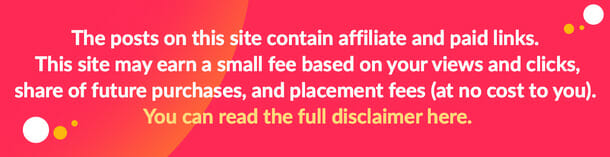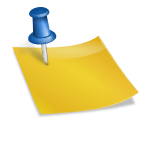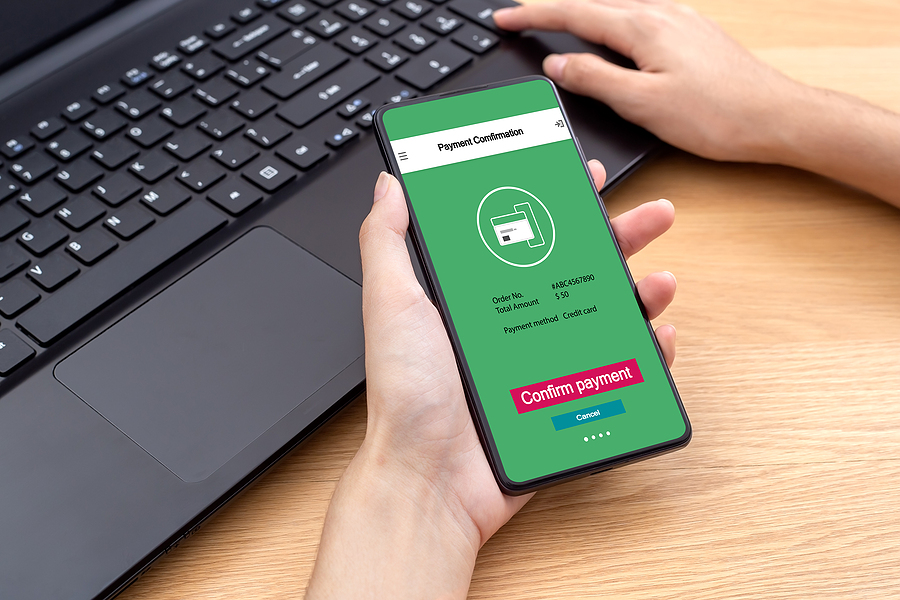The Android Safe Mode can be a great tool to help you resolve device issues. However, it may be challenging for you to turn it off after resolving the problem. Your device might get stuck in safe mode even after you resolve the issues, impacting the overall performance.
So, you might be wondering how to turn off safe mode on my phone. Well, this article will give you a step-by-step tutorial on how to close down the Android Safe Mode on different devices, such as Samsung, Google Pixels, etc.
What is Android Safe Mode?
Table of Contents
So, what is the Android Safe Mode? Simply put, it is a diagnostic mode that allows your device to start with minimal features and system processes. Doing so will allow you to find out what is causing device issues.
If your device is in Safe Mode, it runs only essential system processes and turns off third-party apps you’ve installed. This mode helps users troubleshoot issues with their devices, especially when dealing with problems caused by third-party apps.
How Do I Turn off Safe Mode on My phone?
Now, let’s move on to the most important part: how to turn off safe mode on my phone. Remember that keeping the mobile in a safe mode will limit its overall performance. Therefore, you must turn off the safe mode. Let’s examine the different methods to turn off safe mode on your phone.
Method 1: Restart the device
The first and most straightforward method is to restart the device to turn off the safe mode in Android. Here is what you need to do:
- Step 1 – Firstly, press and hold on to the power button
- Step 2 – The screen will show the “Restart” or “Reboot” option. Tap on it. (If you have only one option, you can proceed with that one)
- Step 3 – Once your phone turns back on, you will see the device is no longer in safe mode.
This method is quite easy and will allow you to turn off the safe mode. However, if it doesn’t work, you can move on to the next method.
Method 2: Do a Soft Reset
Next up, there is an option for a soft reset that can help you turn the safe mode off on your Android device. It is very easy to perform, and the best part is you will retain all the files on your phone. It will also remove irrelevant and other temp files so that the device stays healthy. Here is what you need to do for a soft reset.
- Step 1 – Firstly, press and hold on to the power button
- Step 2 – The screen will show the “Restart” option. Tap on it.
- Step 3 – Leave the device for 10 to 15 seconds and then turn it on again
Once you complete this step, you will notice that your device will be no longer in the safe mode. Moreover, there will be no trace of the junk files on your phone.
Method 3: Turn Off Safe Mode Using Power and Volume Keys
If, for some reason, the above two methods don’t work, then there is another option that you can consider. It entails using your power and volume keys to turn off the safe mode on the Android device. Here is the step-by-step process that shows you how to turn off safe mode with power and volume keys:
- Step 1 – Until the power options menu shows up, press and hold the power button.
- Step 2 – You will usually see the “Power off” option on this menu, so click on it.
- Step 3 – After the phone shuts down, press and hold the power key again until the screen shows the logo, then release it.
- Step 4 – Press and hold the key for volume down immediately until you enter the recovery mode. (It will automatically turn off the safe mode on a few devices)
- Step 5 – Restart your device from your safe mode panel.
Method 4: Break All Power
Breaking all power can help get your phone off the safe mode. Here is what you need to do for this method:
- Step 1 – Take out the battery from the device if possible
- Step 2 – Remove the SIM card
- Step 3 – Put the SIM card and the battery (if removed) inside the phone again
- Step 4 – Turn on the device through the power button
Once you complete these steps, you will see that the device is out of safe mode. If that doesn’t work, then there is another method that you can try as well.
Method 5: Clear the Cache
The device’s cache can also be the culprit that doesn’t let you turn the safe mode off on your phone. Follow the steps below to resolve this problem:
- Step 1 – Go to Settings, select the Apps section, and then choose a recently downloaded app
- Step 2 – Select Storage and tap Clear Cache.
Method 6: Do a Factory Reset
The last but extreme option to turn off safe mode in your Android device is through a factory reset. If you have tried all the steps mentioned above, and the mobile is still in safe mode, you can consider this option.
However, there is a good chance that any one of the methods will work, and you won’t have to resort to a factory reset. If you want to factory reset your phone, you should follow the manual provider with the device.
The steps for each Android phone are more or less the same, but they vary depending on the device manufacturer. Referring to the user manual will give you a better idea of factory resetting your phone to turn off safe mode on your specific Android phone.
Takeaway
Safe mode is a great way to resolve the issue if your Android device malfunctions. However, turning it off can become challenging for the user. Nevertheless, the methods mentioned in this article will help you answer the question: How do I turn off safe mode on my phone?
Image Source: BigStockPhoto.com (Licensed)
Related Categories: Tech, Reviews