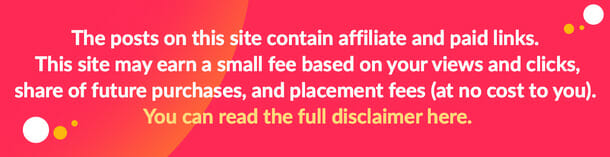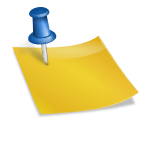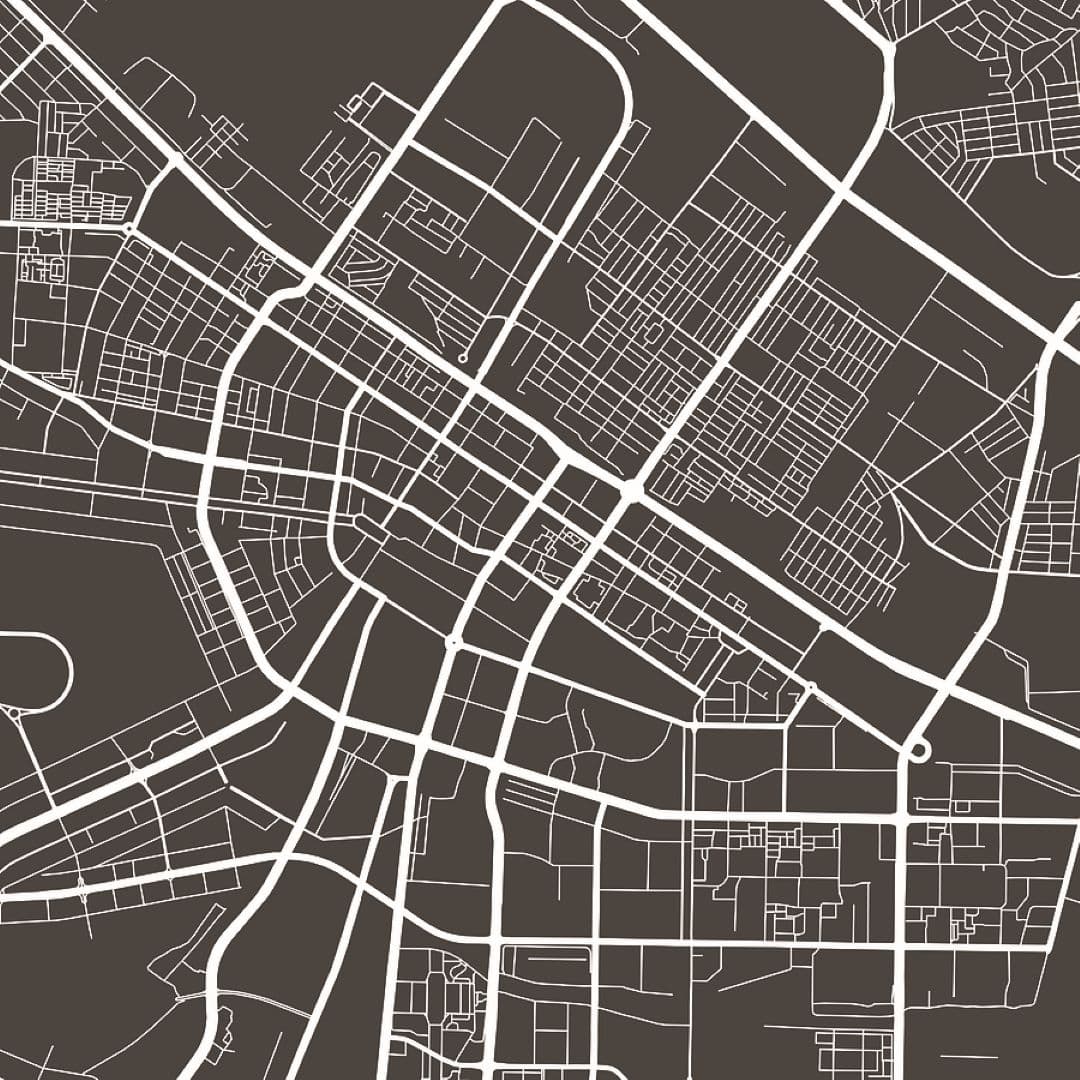Ever wanted to swing through Los Santos like Spiderman or call down alien spaceships in GTA 5? With PC modding, anything is possible. Mods let you radically transform GTA V with new vehicles, weapons, scripts, maps, and more.
But properly installing mods requires some specialized tools and know-how. In this expanded guide, we’ll cover everything you need to mod GTA 5 on PC in 2024 and beyond in more detail.
Step 1: Meet Updated GTA 5 PC Requirements
Table of Contents
Before installing any FiveM mods, confirm your computer exceeds both GTA V’s minimum and recommended system requirements for ideal performance:
Minimum Requirements:
- OS: Windows 10 x64 (Newest build)
- CPU: Intel Core i5-6600K / AMD FX-6300
- RAM: 8 GB
- GPU: Nvidia GeForce GTX 760 2GB / AMD Radeon R9 280 3GB
- Storage: 72 GB HDD (SSD recommended)
Meeting the bare minimum requirements allows the game to run, but you may experience performance issues when modding.
Recommended Requirements:
- OS: Windows 10/11 x64 (Newest build)
- CPU: Intel Core i7-4790 / AMD Ryzen 5 1500X
- RAM: 16 GB DDR4
- GPU: Nvidia GeForce RTX 2060 6GB / AMD Radeon RX 5700 XT 8GB
- Storage: 72 GB SSD (NVME SSD ideal)
Pay special attention to graphics card VRAM – many advanced visual mods now require upwards of 4-6GB of VRAM for smooth gaming. Overall, faster modern components equal much better-modded game performance.
Now, let’s go back to your game before editing.
Step 2: Back Up Your Full GTA 5 Directory
Always make backups of your entire game folder containing files and save games before installing mods. This gives you original copies from which you can restore everything if issues, like save file corruption or game crashes, arise.
Here’s how to fully back up your directory:
- Navigate to your main GTA 5 folder located on your drive. This is usually in your default Steam or Epic Games folders. Or in Program Files for retail copies.
- Right-click on your Grand Theft Auto V folder.
- Select Copy.
- Navigate to a location like your Documents folder to store the backup.
- Right-click and select Paste to duplicate the entire GTA folder.
Be sure to update this backup copy periodically and after adding new mods in case you need to revert and start fresh later.
With your backup secured, it’s modding time!
Step 3: Download Essential Modding Tools
GTA 5 wasn’t built for modding like other games that have dedicated editors. So, players have created specialized third-party modding tools to enable more advanced mods by modifying game files:
Script Hook V
Developed by Alexander Blade, Script Hook V injects custom scripts into the game via .asi plugins. This allows running advanced coding scripts, and mods created externally from the game’s native code. Download the latest Script Hook V version here.
To install Script Hook V:
- Extract the downloaded Script Hook archive
- Copy just the “ScriptHookV.dll” file into your main GTA 5 game root folder
From here, any additional .asi scripts will work when added to this folder as well.
OpenIV
OpenIV gives mod creators lower-level access to the game’s archives containing all resource assets and allows them to modify core game files directly. Treat this powerful tool carefully! Download the latest OpenIV version here.
Use OpenIV’s built-in package installer to handle installing vehicle, weapon, texture, audio, and other advanced mods by adding/replacing game resource files.
Those two tools form the basic modding toolkit for installing almost any GTA 5 mod type on a PC. Now, let’s go over how to actually use them.
Step 4: Installing Script Mods
Script mods utilize custom .asi plugins coded externally from the game to transform GTA 5 using logic hooks and events. This allows customizing gameplay elements without having to modify protected game asset files directly.
Here’s exactly how to install script mods:
- Download a script mod as a ZIP, usually provided with a single .asi file
- Extract just the .asi file directly into your main game root folder
- Launch GTA V using Script Hook active and test if the script functions as intended
If the mod has extra components like custom maps or assets, always follow the included instructions closely when integrating those elements.
Examples of popular script mods: Visual enhancement mods like ENB, advanced trainer/menu mods like Menyoo, gameplay overhauls like LCPDFR.
Now, let’s handle more advanced mods needing OpenIV…
Step 5: Using OpenIV to Install Vehicle, Weapon, Texture, and Audio Mods
OpenIV allows installing more complex mods by giving mod creators direct access to the game’s archives containing all resource assets like 3D models and textures. This allows core game files and content to be replaced with custom user versions.
Exercise caution when utilizing OpenIV for mod installations! Only modify the exact files the mod’s instructions call for. Improper use can corrupt your GTA 5 installation.
To properly install advanced mods:
- Enable OpenIV’s “Edit Mode”
- Navigate to the specific path and archive mod’s instructions specify
- Carefully insert the mod’s replacement game resource files, allowing requested overwrites
- Test immediately in GTA V to confirm that it is functioning properly
Always follow each complex mod’s OpenIV installation documentation closely. Overwriting incorrect game files can break mods or your GTA 5 game itself!
Step 6: Optional Mod Managers
Managing a dozen or more script mods all at once? Mod manager tools like Bilago’s Mod Manager can help:
Key features good mod managers provide:
- Enable/disable specific mods with checkboxes
- Set load order to prevent conflicts between mods
- Quick access to open associated configuration files
- Visually organize all installed mods from one dashboard
Top options like Mod Organizer 2 also detect conflicts between specific mods and game files for you.
While absolutely not required to mod games, managers help streamline and consolidate more complex modded setups.
Step 7: Safely Adding and Removing Mods Over Time
Looking to avoid issues when adding mods over days or weeks? Here are some handy tips:
Review NexusMods comments for conflicts before adding new mods
Always backup files that get changed before uninstalling
Use Save Game Script Cleaner to remove orphan scripts
Start completely fresh by deleting all mods if systemic issues arise
Take it slow, continually test for stability after each addition, and enjoy enhancing GTA 5 however you see fit!
This covers everything required to properly find, install, manage, and safely add or remove mods in GTA 5. Now it’s time to browse mods and unleash your creativity – the possibilities are endless!
Let the GTA 5 community know if you have any other questions about modding. Also, share what genres or mods you plan to try out!
Image Source: BigStockPhoto.com (Licensed)
Related Categories: Games, Reviews